Online help features
The guide is designed to help you find what you need quickly. Topics are brief and include references to related topics if you want to learn more.
Each topic displays in a content pane with a toolbar at the top for additional help features. A navigation pane lets you browse the contents of the guide, find topics using the index, or search for specific information.
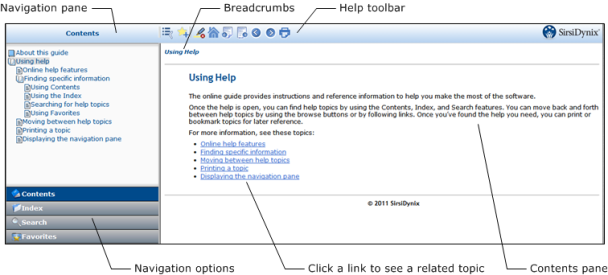
Help toolbar
The help toolbar includes these buttons.
|
Button |
Description |
|
|
Hide/Show Navigation Lets you toggle between hiding and showing the Navigation pane. |
|
|
Add topic to favorites Lets you add the current open topic to a list of your favorites that you can access in the navigation options. |
|
|
Remove search highlighting When you use the search option, the terms you search are highlighted in each of the topics that are returned. This button lets you remove the highlighting from those terms. |
|
|
Home Displays the welcome page of the online guide. |
|
|
Previous Topic Displays the previous topic in contents order. |
|
|
Next Topic Displays the next topic in contents order. |
|
|
Back Lets you navigate back to topics that were previously displayed (like a back button on a web browser). |
|
|
Forward Lets you navigate forward through topics were previously displayed (like a forward button on a web browser). |
|
|
Print Prints the current topic, without the toolbar or navigation pane. |
Navigation Pane
The navigation pane lets you quickly locate help topics using Content, Index, Search, or Favorites. (For details, see Finding specific information .)
Depending on how you access the guide, the navigation pane may be hidden. If it’s hidden, you can simply click the Show navigation button to display the navigation pane.
Breadcrumbs
Breadcrumbs show the current topic's location or depth in the guide's table of contents. Higher level topics appear as links that you can click to quickly navigate backwards.
Related topics








